General description
Click on the Backup Database button on the Utilities form ( see Access to DeMaSy Utilities ).
The following screen then appears:
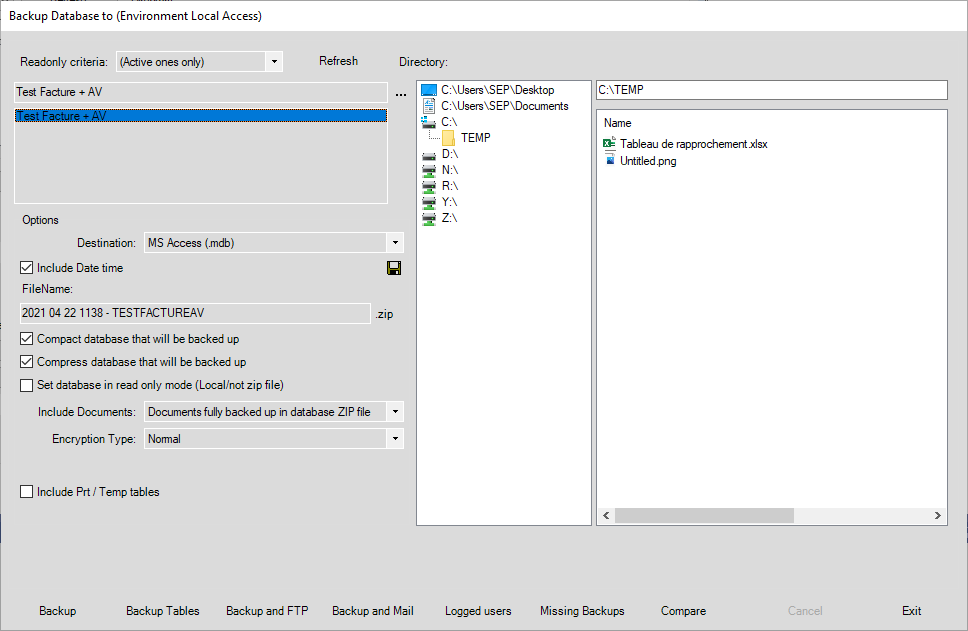
Choose a database in the list. It is necessary to select a destination path for your backup. Click on the Refresh button to update the list of databases.
Choose a drive and a folder (Directory). A file name is generated automatically (File name) but you can change it.
Select one or more options :
– Compact database that will be backed up
– Compress database that will be backed up. If you check this option, the database will be compressed as a Zip file, otherwise the database will just be compacted as a MDB file.
– Set database in read-only mode: database will be read only
– Include document files: your documents will be included in the backup.
The Backup button allows you to make a backup of the whole database.
The Backup Tables button allows you to choose the tables that will be backed up.
On the list of tables form, the “+” button allows you to select all tables, the “-” button let you unselect all the tables.
The “Backup and FTP” button allows you to send your backup to a FTP server.
The “Backup and Mail” button allows you to send your backup by e-mail.
The “Logged Users” button allows you to see the list of users connected to the database.
Special case: tables with a lot of records
The engine is not enabled to read more than several hundred thousand data. So the backup of these important tables will be done by range.
The range is by default 100 000, but can be specified in DeMaSy INI file, entry “BulkThresHold”.
With this approach, backup becomes unlimited amount of data, and there is no change for the user.
Warning, there is a single condition: only tables with field Id will be subject at this backup method.
