The “Use cloud mode” option controls how the list of databases is displayed on the DeMaSy login screen.
Terminology
- Database group: databases can be gathered to form a database group. The screen to manage database groups is called via the button below:
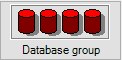
- Group: users defined in DeMaSy can be grouped in Security groups. Assign a user to one or more groups by clicking on the button below:
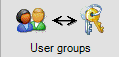
- Security groups: group of users to which we assign rights in DeMaSy. Here we can create, modify and delete security groups, assign users to them and set rights to them.
There are three types of security groups:
– Global: users belonging to global groups have access to all databases in accordance with the rights assigned to the group.
– Private: users defined in a private security group have access to only one database in accordance with the rights assigned to the group.
– Database security group: users belonging to this type of security group have access only to the databases defined in the database group attached to the security group.
Manage the security groups by clicking on the button below:
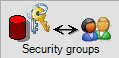
- Database list by User: this screen is used to assign database groups or single databases to the user. Then the user will have access to these databases.
This screen is available via the following button:
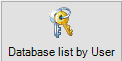
- Display database group on login screen checkbox: this checkbox – on the Default tab of DeMaSy User options screen – is used to allow or not the display of the database groups on the DeMaSy Login screen.
This option is not visible if the “Database list by user” mode is selected in Utilities (see below for the description of this mode ).
Cloud modes
There are three modes available in DeMaSy. They are managed in the Utilities application, on the General tab of the INI Editor:
- Do not use cloud mode: choosing this mode allow the user to see all the databases on the Login screen of DeMaSy.
If the “Display database group” checkbox is checked on the User options screen then a combobox will be visible where you can select to see All the databases or only databases that belong to the selected database group.
If the checkbox is unchecked then the combobox will be invisible. - Use cloud mode:
Case 1: the user is assigned to a security database group and also in a global security group. Then he will see all the databases on the DeMaSy Login screen.
Case 2: the user does not belong to a global security group. Then he will see only the databases defined in database groups that are linked to security database groups in which he is defined.
If the “Display database group” checkbox is checked on the User options screen then a combobox will be visible that will list either All databases defined in the database groups accessible by the user, or the databases defined in the selected database group.
If the checkbox is unchecked then the combobox will be invisible. - Database list by user:
Choosing this mode will make visible the “Database list by user” button on the Utilities main menu where databases and database groups can be assigned to users.
In this mode, the “Display database group” on the DeMaSy User options screen will not be visible and the database groups combobox on the DeMaSy Login screen will be hidden.
On the DeMaSy Login screen, only databases assigned to the user will be displayed in the database list.
