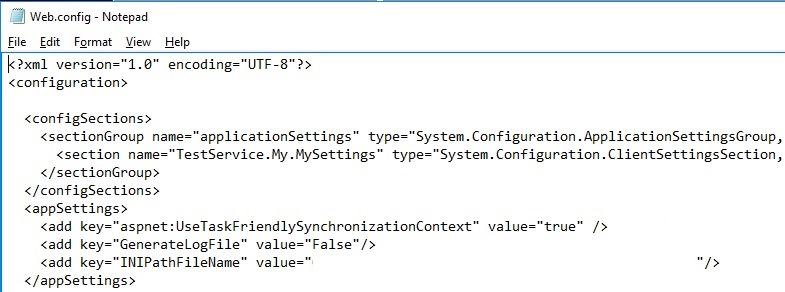1) Go on Internet Information Services (IIS) manager.
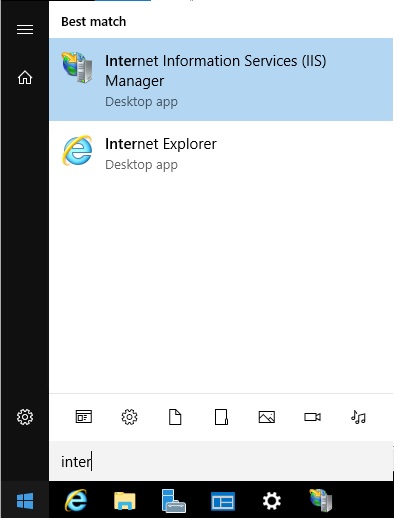
2) Create a new site.
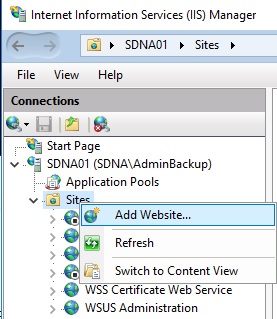
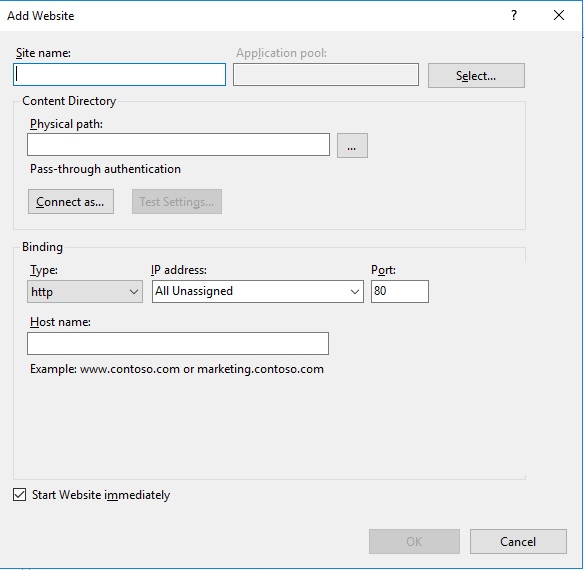
In the site name, enter the name of your site. (ex: DeMasyWebService)
Select a physical path, where the assemblies and config files are located.
Select a port not used by another site.
When the site is created a pool is created.
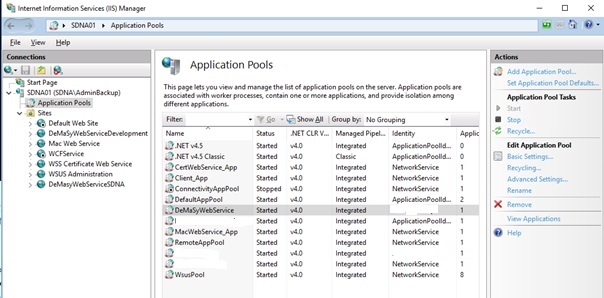
Select the application pool created and go on Advanced settings. Set the value for Enable 32-bit Applications to true.
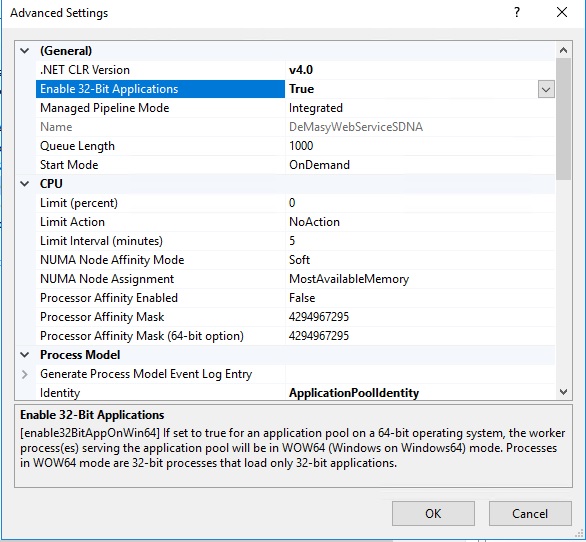
In the identity properties, set an account which has the right to read and write on path of your website. This account will have too the rights on the DeMaSy assemblies’ path.
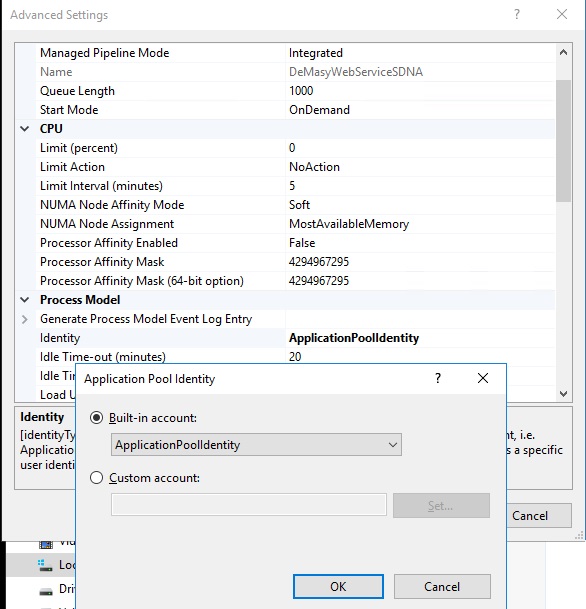
Your webservice is now ready. To test it, click on browse.
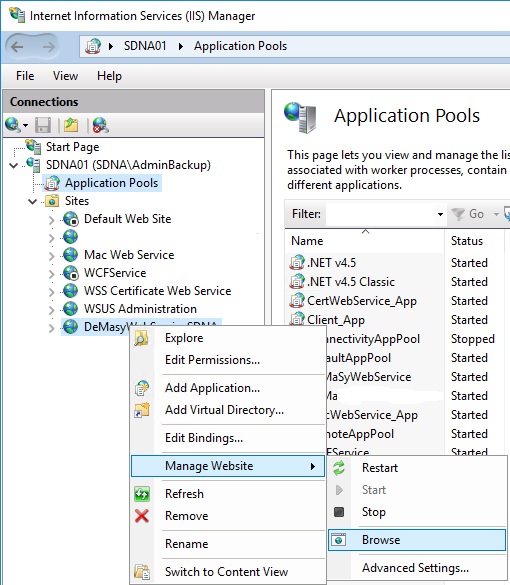
You should view this in your internet browser.
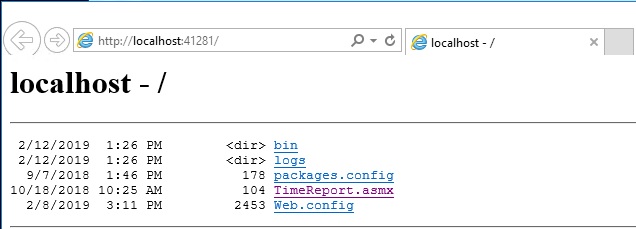
and click on Timereport.asmx and you should view the following screen.
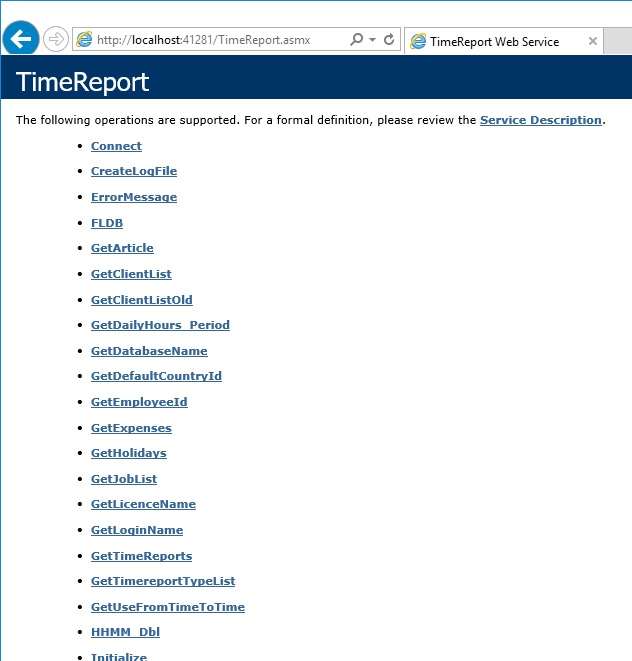
If you have an error 500.19, you have to remove Modules that’s are automatically installed.
-> Open IIS
-> Click on server module node at the top of the left hand tree and choose “Modules”.
-> Right click on DynamicCompressionModule and choose “Unlock”
-> Right click on StaticCompressionModule and choose “Unlock”.
-> Open desired websites -> Open Modules.
-> Right click on DynamicCompressionModules and choose “remove”.
-> Right click on StaticCompressionModule and choose “Remove”.
-> Do IISRESET.
The following image represents the directory of your webservice.

Now you have to set the environment where the web service will be connect
Go in the web.config file and set the value in the appSettings tag